Inside your group, click on the "Export Content" button. Then open the file in Excel (or Google Sheets).

When editing the spreadsheet, there are a few things to keep in mind:
- Column A - this contains the group ID of the exported group. Any new content must use this same group ID
- Column B - this number is automatically assigned to existing content in Bulkly, any new content you add needs to be empty. For example, see cells B11-B19.
- Column C - enter your status update text in this column
- Column D - if you would like a link added to your update, please add it here
- Column E - should you want to natively attach images to your update, enter the full URL location of the image
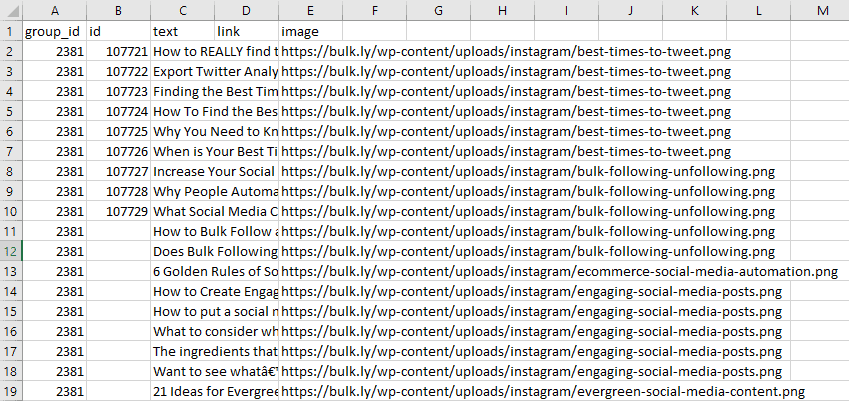
Then be sure to save as a CSV and within your group, click the "Reupload Content" and your group will be updated with your spreadsheet.